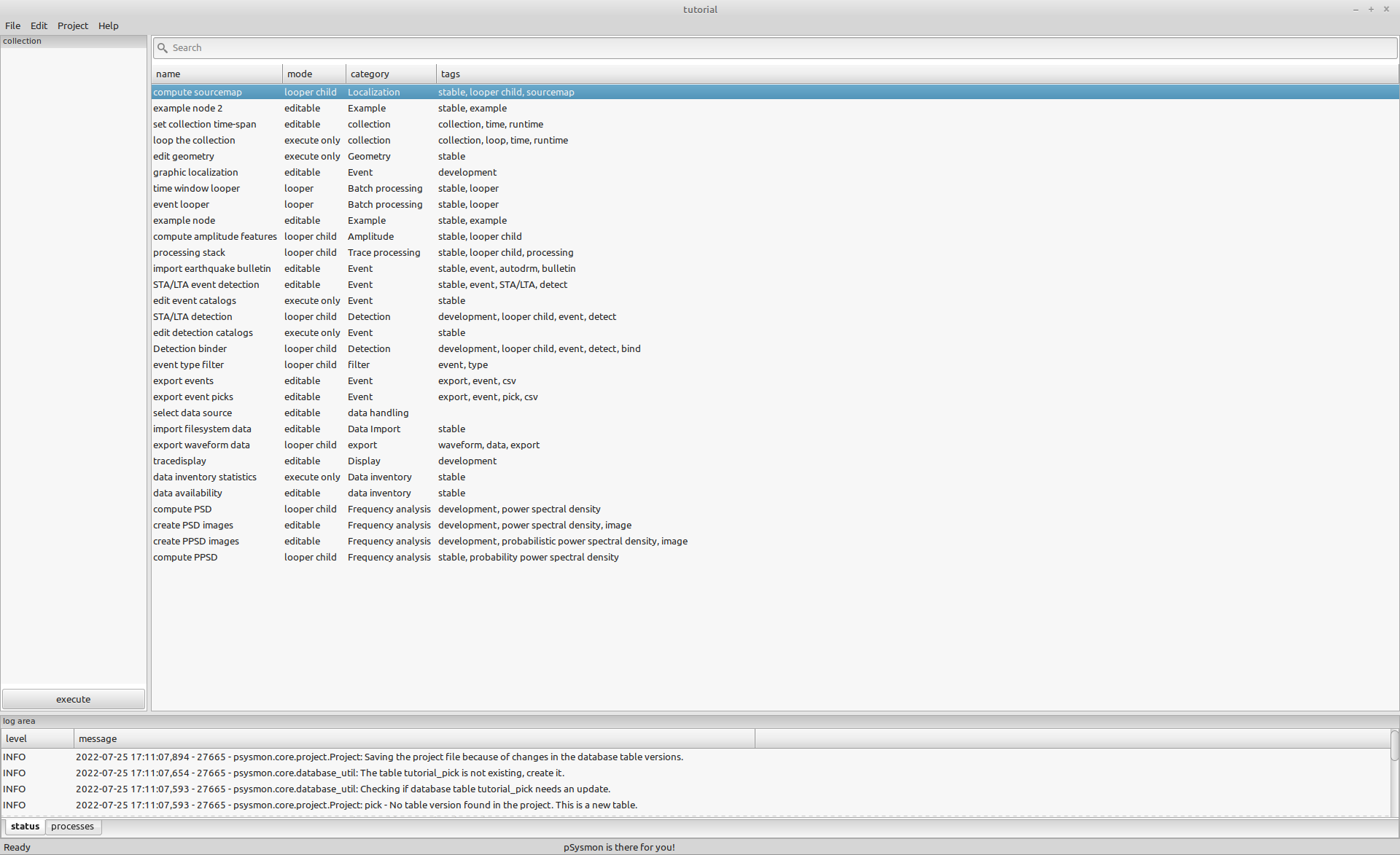Setting up the database and creating a project.
Project creation
On this page
To start working with psysmon, a project has to be created first. Creating a project triggers the following steps:
- Creation of database tables related to the project;
- Creation of a directory structure related to the project;
- Creation of a project file;
Create a project
First create a directory on your filesystem where you want to store the psysmon directory structure and the psysmon project file. I’m creating the directory psysmon_projects in my tutorial folder.
(psysmon) stefan@hausmeister:~/tutorial$ mkdir psysmon_projects
(psysmon) stefan@hausmeister:~/tutorial$ ls
psysmon psysmon_projects venv
(psysmon) stefan@hausmeister:~/tutorial$
Next start psysmon and select the menu File -> New project. A dialog will open where you have to enter several parameters relevant to the project. Figure 1 shows the dialog with my data used for the tutorial. If you hover the mouse pointer over one of the dialog edit fields, a tooltip is shown describing the property of the field.
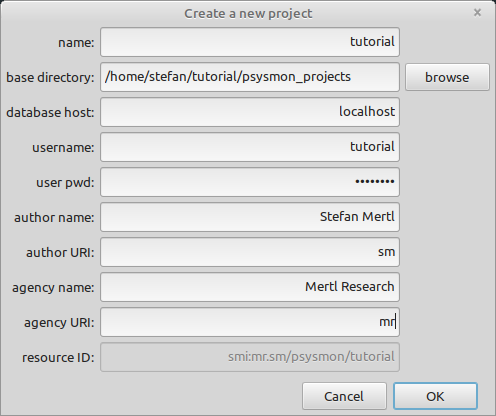
Enter the values for each field in the Create a new project dialog and click the OK button to create the project. After clicking OK the database tables are created. This might take some seconds during which the Create a new project dialog freezes. You can follow the log output of the database table creation in the terminal window where you have started psysmon. After the database table creation process has finished, the log output should also appear in the log area at the bottom of the psysmon main window.
The properties used to create the project are:
- name
- The name of the project.
- base directory
- The base directory in which the directory of the new project will be created.
- database host
- The address (hostname, URL or ip address) of the database server (e.g. localhost). Use localhost if the database server is running on your local computer.
- username
- The name of the psysmon database user. This is the mysql database username that has been created in the Getting started section.
- user pwd
- The password of the database user. Leave empty if no password is used.
- author name
- The name of the author related to the project. This is used to create a uniform resource identifier.
- author URI
- The uniform resource identifier of the author related to the project. This usually is some kind of abbreviation of the author name. It is used to create the resource id for this project.
- agency name
- The agency name to which the author is related. It is used to create the resource id for this project.
- agency URI
- The uniform resource identifier of the agency. This usually is some kind of abbreviation of the agency name. It is used to create the resource id for this project.
- resource ID
- The resource ID is used to identify the author of digital content created during the work with psysmon.
Main window
Figure 2 shows the psysmon main window after the creation of the new project.
Project directory
After the project has been created successfully, a directory tree inside the base directory has been created. It holds the project file (tutorial.ppr), data- and log files created during runtime. The root folder of each project is the project name.
stefan@hausmeister:~/tutorial/psysmon_projects$ tree tutorial/
tutorial/
├── collection
│ └── tutorial
├── data
├── log
├── tmp
└── tutorial.ppr
5 directories, 1 file
stefan@hausmeister:~/tutorial/psysmon_projects$
The purpose of the directories are:
- collection
- Holds the configuration files of the psysmon collections created by a user.
- data
- Data created and used by psysmon. Currently not used by the program.
- log
- Log files of executed collections.
- tmp
- Temporary runtime data.
Project database tables
For each project a set of tables is created in the psysmon database. To check the database tables open a console and log into the database server using a mysql client. Then select the psysmon database psysmon_tutorial and display the database tables using the mysql command show tables;.
stefan@hausmeister:~$ mysql -u tutorial -p
Enter password:
Welcome to the MariaDB monitor. Commands end with ; or \g.
Your MariaDB connection id is 55
Server version: 10.3.34-MariaDB-0ubuntu0.20.04.1 Ubuntu 20.04
Copyright (c) 2000, 2018, Oracle, MariaDB Corporation Ab and others.
Type 'help;' or '\h' for help. Type '\c' to clear the current input statement.
MariaDB [(none)]> use psysmon_tutorial;
Reading table information for completion of table and column names
You can turn off this feature to get a quicker startup with -A
Database changed
MariaDB [psysmon_tutorial]> show tables;
+-----------------------------------+
| Tables_in_psysmon_tutorial |
+-----------------------------------+
| tutorial_datafile |
| tutorial_detection |
| tutorial_detection_catalog |
| tutorial_detection_to_event |
| tutorial_event |
| tutorial_event_catalog |
| tutorial_event_type |
| tutorial_exampleTable |
| tutorial_geom_array |
| tutorial_geom_channel |
| tutorial_geom_component_param |
| tutorial_geom_component_to_stream |
| tutorial_geom_network |
| tutorial_geom_rec_stream |
| tutorial_geom_rec_stream_param |
| tutorial_geom_recorder |
| tutorial_geom_sensor |
| tutorial_geom_sensor_component |
| tutorial_geom_stat_to_array |
| tutorial_geom_station |
| tutorial_geom_stream_to_channel |
| tutorial_geom_tf_pz |
| tutorial_pick |
| tutorial_pick_catalog |
| tutorial_traceheader |
| tutorial_waveform_dir |
| tutorial_waveform_dir_alias |
+-----------------------------------+
27 rows in set (0.000 sec)
MariaDB [psysmon_tutorial]> exit
Bye
stefan@hausmeister:~$

Copyright © 2022 Stefan Mertl.
This article is licensed under a Creative Commons Attribution-ShareAlike 4.0 International license.
You are allowed to share the material, that means to copy and redistribute the material in any medium or format as long as you give appropriate credit to the creator and add the link to the license. You are allowed to adapt, that means to remix, transform, and build upon the material. If you adapt the material, you must distribute your contributions under the same license as the original.
If possible, please cite this article using the following form:
Psysmon Documentation, Sonnblick Events, "Project creation", Stefan Mertl, 2022-08-27, www.mertl-research.at, licensed under CC BY-SA 4.0